1.1 你好, 插件
本节配置开发环境,用工具创建一个最简单的插件程序。先确保本地安装了 VS Code 较新的版本。
在开始之前可以通过命令行查看下VS Code版本号(更多命令行参数通过code --help查看):
$ code --version
1.82.2
abd2f3db4bdb28f9e95536dfa84d8479f1eb312d
arm64
使用code --list-extensions命令查看已经安装的插件列表:
$ code --list-extensions
dtsvet.vscode-wasm
golang.go
...
为了开发扩展还需要安装 Node.js、Git工具,然后通过以下命令安装 Yeoman 和 VS Code Extension 生成工具(用于初始化插件工程的脚手架工具、并非是构建插件的必须工具):
npm install -g yo generator-code
安装成功后使用 yo 命令生成一个 JavaScript 的插件工程(打开了类型检查选项):
$ yo code
_-----_ ╭──────────────────────────╮
| | │ Welcome to the Visual │
|--(o)--| │ Studio Code Extension │
`---------´ │ generator! │
( _´U`_ ) ╰──────────────────────────╯
/___A___\ /
| ~ |
__'.___.'__
´ ` |° ´ Y `
? What type of extension do you want to create? New Extension (JavaScript)
? What's the name of your extension? helloworld
? What's the identifier of your extension? helloworld
? What's the description of your extension?
? Enable JavaScript type checking in 'jsconfig.json'? Yes
? Initialize a git repository? No
? Which package manager to use? npm
为了便于理解,我们选择了生成JavaScript的插件工程,同时打开了机遇JSDoc的类型检查功能。生成的工程用 VS Code 单独窗口打开,其中 extension.js 是插件的主代码文件:
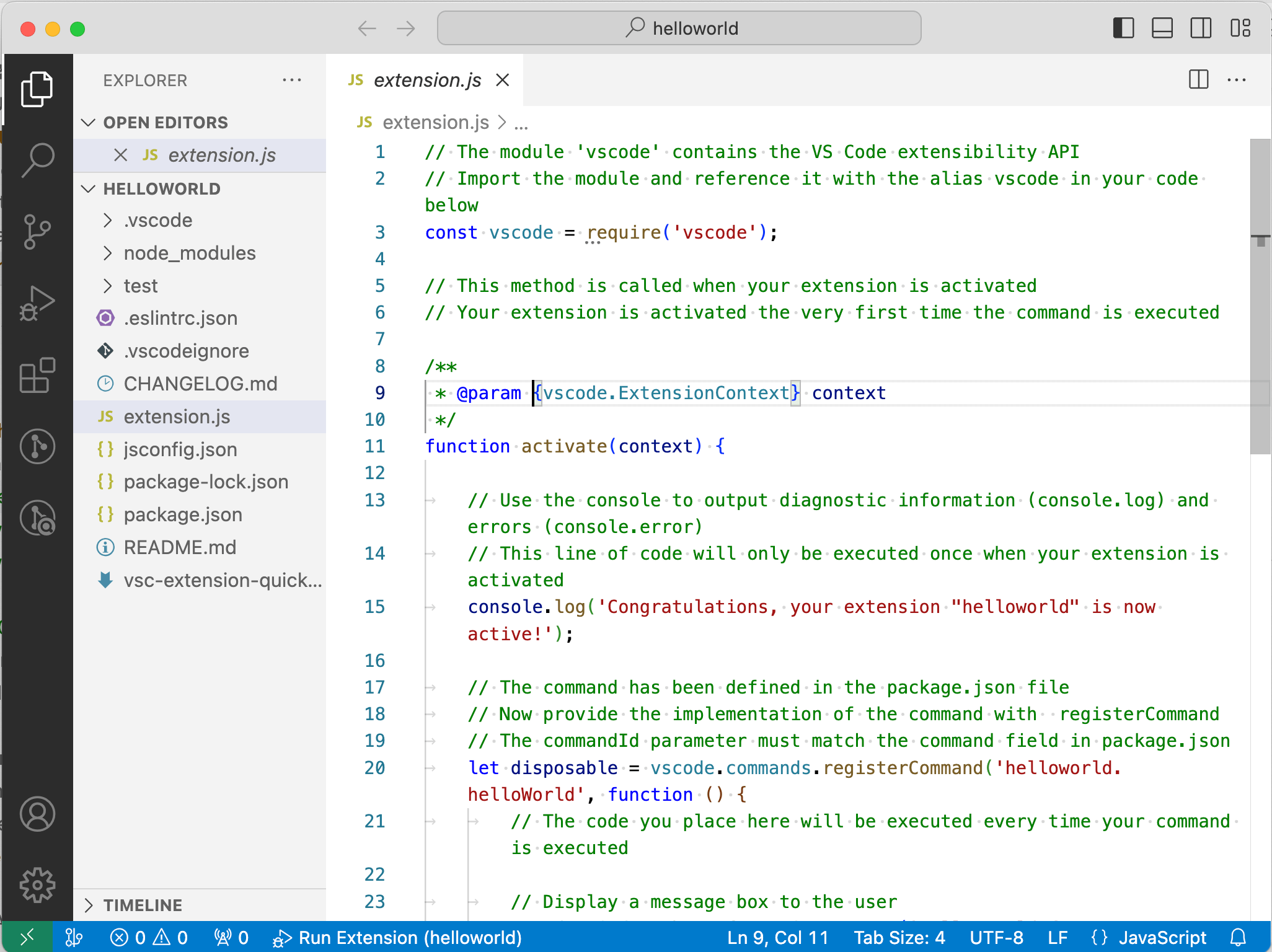
点击 F5 进入调试运行,运行时会打开一个新的 VS Code 窗口作为新插件的执行环境。在插件环境的 VS Code 中打开命令行面板,输入 “helloworld” 执行插件命令,将弹出一个信息框显示“Hello World from helloworld!”。效果如下图:
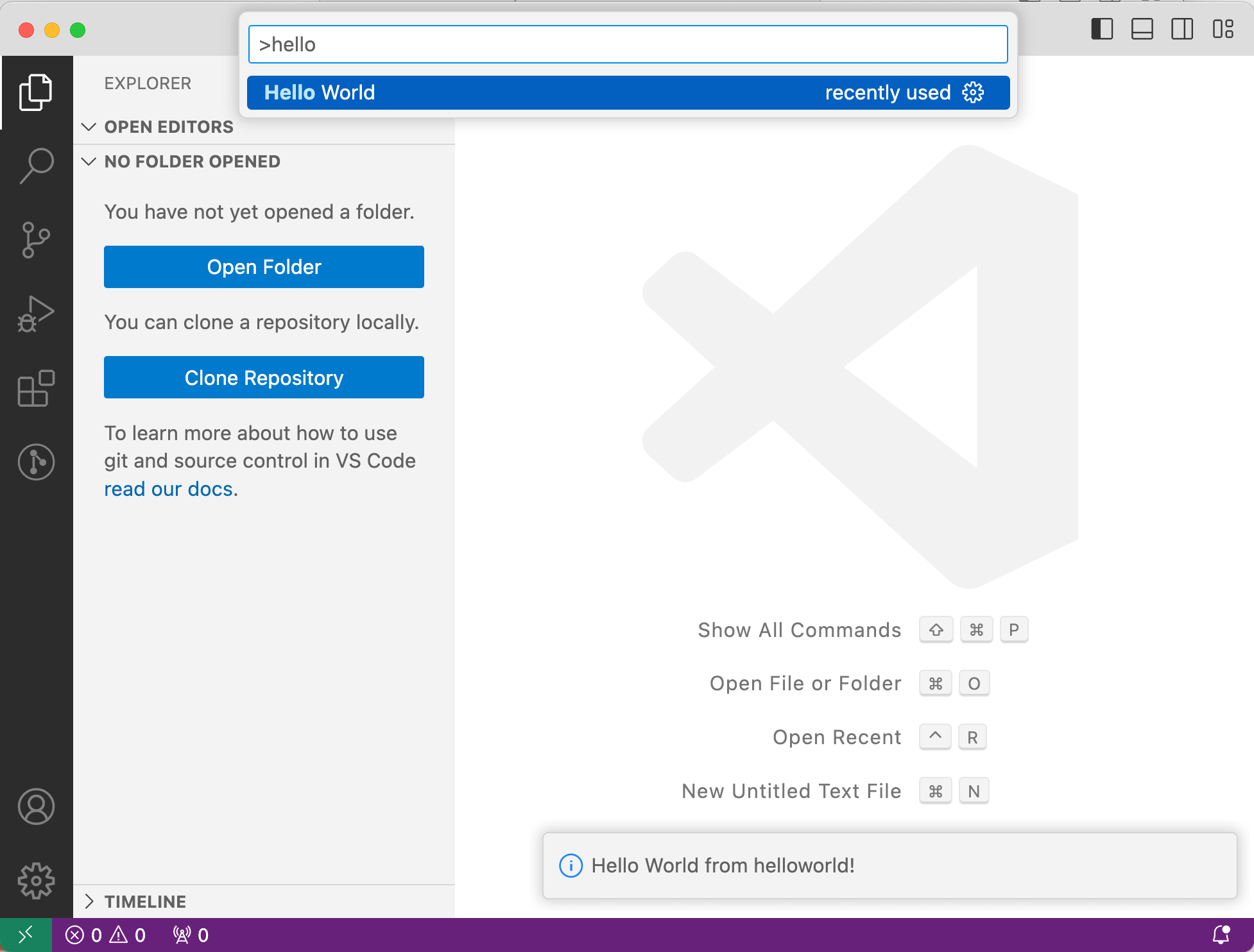
插件可以正常运行了。